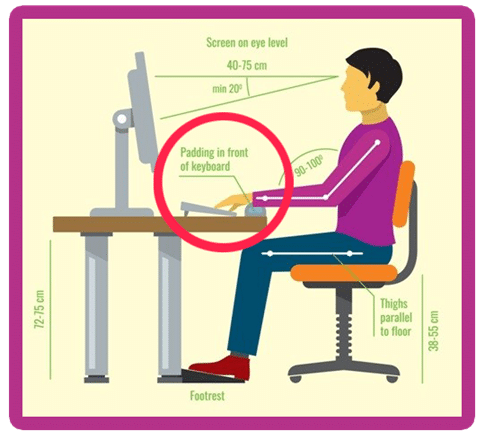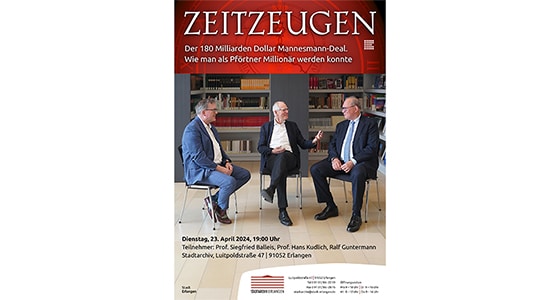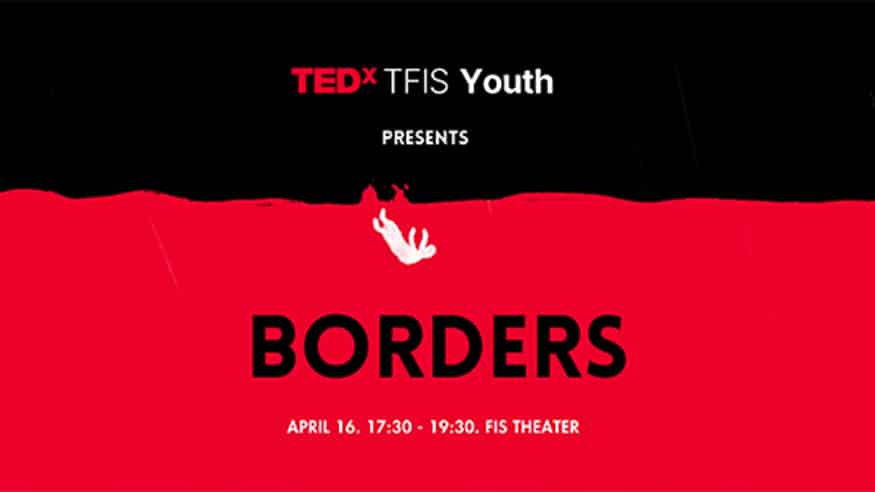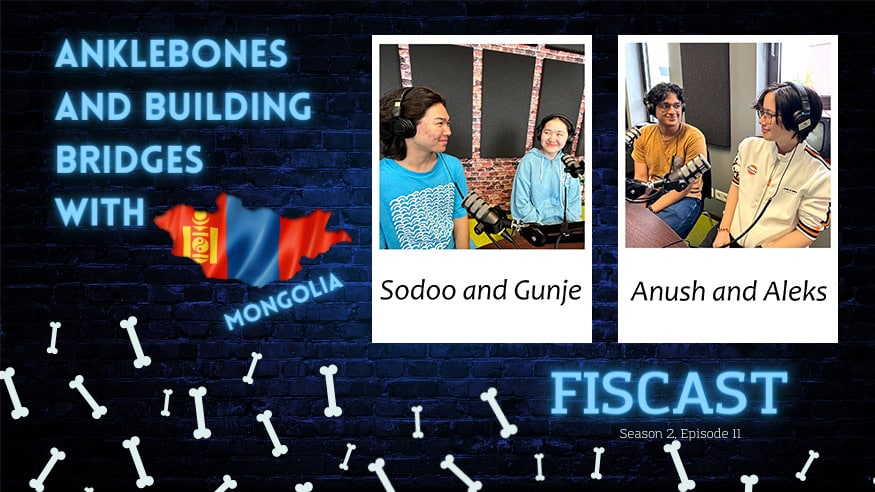With the recent developments, online remote learning has become the inevitable tool to provide continuous and up to date education.
This comes along with the need to invest a decent amount of time in a seated position in front of a monitor. We felt the need to address this issue and provide our students advice on how to make this as back friendly as possible and prevent unnecessary injuries. Therefore, we are sharing few steps on how to achieve this and maintain a healthy and ergonomic way of working.
Proper Desk Chair Posture
In order to maintain a healthy posture, the ergonomic workstation set up is crucial.
- Adjust the chair height so your feet are flat on the floor and your knees are in line (or slightly lower) with your hips, parallel to the floor. The depth of the chair should not put pressure under the knees.
- Sit up straight and keep your hips far back in the chair.
- The back of the chair should be somewhat reclined at a 100 to 110 degree angle. The height of the backrest should be adjusted individually and accordingly, in order to maintain and support the natural curve of the spine.
- Ensure the keyboard and mouse are close and directly in front of you. Make sure forearms are parallel to the floor, lying on the desk, and elbows are not hanging to avoid pressure from the edge of the desk on the Ulnar nerve (ulnar nerve entrapment – condition that could lead to numbness in the fourth (ring) and fifth (little) finger due to constant/continuous pressure on the ulnar nerve). Ulnar nerve entrapment exercises can help relieve sustained issues.
- To help your neck stay relaxed and in a neutral position, the monitor should be directly in front of you, a few inches above eye level.
- Sit at least an arm’s length (extend arm forward trying to reach the screen to test the recommended individual distance) away from the computer screen.
- Relax the shoulders and be aware of them rising toward your ears or rounding forward throughout the workday.
Eye/Vision Care
Use proper lighting
Eye strain is often caused by excessively bright light,2 either from outdoor sunlight coming in through a window or from harsh interior lighting. When you use a computer, your ambient lighting should be about half as bright as that typically found in most offices.
If possible, position your computer screen so windows are to the side, instead of in front or behind it.
Minimize glare
Glare from light reflecting off walls and finished surfaces, as well as reflections on your computer screen also can cause computer eye strain. Consider installing an anti-glare screen on your display and, if possible, paint bright white walls a darker color with a matte finish. Blue light-blocking screen protector panels in various dimensions are available in the market as well.
If you wear glasses, purchase lenses with anti-reflective (AR) coating. AR coating reduces glare by minimizing the amount of light reflecting off the front and back surfaces of your eyeglass lenses.
Adjust your computer display settings
Adjusting the display settings of your computer can help reduce eye strain and fatigue. Generally, these adjustments are ideal:
- Brightness: Adjust the brightness of the display so it’s approximately the same as the brightness of your surrounding workstation.
- Text size and contrast: Adjust the text size and contrast for comfort, especially when reading or composing long documents. Usually, black print on a white background is the best combination for comfort.
- Color temperature: This is a technical term used to describe the spectrum of visible light emitted by a color display. Blue light is short-wavelength visible light that is associated with more eye strain than longer wavelength hues, such as orange and red. Reducing the color temperature of your display lowers the amount of blue light emitted by a color display for better long-term viewing comfort.
Blink more often
Blinking is very important when working at a computer; blinking moistens your eyes to prevent dryness and irritation.
When staring at a screen, people blink less frequently — only about one-third as often as they normally do — and many blinks performed during computer work are only partial lid closures, according to studies.
Tears coating the eye evaporate more rapidly during long non-blinking phases and this can cause dry eyes. Also, the air in many office environments is dry, which can increase how quickly your tears evaporate, placing you at greater risk for dry eye problems.
To reduce your risk of dry eyes during computer use, try this exercise: Every 20 minutes, blink 10 times by closing your eyes as if falling asleep (very slowly). This will help moisten your eyes.
Exercise your eyes
Another cause of computer eye strain is focusing fatigue. To reduce your risk of tiring your eyes by constantly focusing on your screen, look away from your computer at least every 20 minutes and gaze at a distant object (at least 20 feet/6 meters away) for at least 20 seconds. Some eye doctors call this the “20-20-20 rule.” Looking far away relaxes the focusing muscle inside the eye to reduce fatigue.
Another exercise is to look far away at an object for 10 to 15 seconds, then gaze at something up close for the same amount of time. Then look back at the distant object. Do this 10 times. This exercise reduces the risk of your eyes’ focusing ability to “lock up” (a condition called accommodative spasm) after prolonged computer work.
Both of these exercises will reduce your risk of computer eye strain. Also, remember to blink frequently during the exercises to reduce your risk of computer-related dry eye.
Take frequent breaks
To reduce your risk for computer vision syndrome and neck, back and shoulder pain, take frequent screen breaks during your workday (at least one 10-minute break every hour).
During these breaks, stand up, move about and stretch your arms, legs, back, neck and shoulders to reduce tension and muscle fatigue.
Have a look out the window. Nature landscapes, trees and plants are believed to reduce eye strains.
Modify your workstation
If you need to look back and forth between a printed page and your computer screen, place the written pages on a copy stand adjacent to your screen.
Light the copy stand properly. You may want to use a desk lamp, but make sure it doesn’t shine into your eyes or onto your computer screen.
Poor posture also contributes to computer vision syndrome. Adjust and individually set up your workstation and chair according to ergonomic recommendations listed above.
Consider computer glasses
We live in a digital world and extended screen time is quickly becoming the norm in our everyday lives. Prolonged usage of digital devices, including computers, tablets, and smartphones, increases your exposure to harmful blue light, which can lead to eye strain, blurred vision, headaches, and trouble sleeping. Reduce your exposure with regular breaks and digital protection glasses.
Get a comprehensive eye exam if issues persist
Having a routine comprehensive eye exam every year is the most important thing you can do to prevent or treat computer vision problems. During your exam, be sure to tell your eye doctor how often you use a computer and digital devices at work and at home.
Measure how far your eyes are from your screen when you sit at your computer and bring this measurement to your exam so your eye doctor can test your eyes at that specific working distance.
Posture Exercises
Studies recommend moving for short periods every 30 minutes or so when sitting for extended intervals to increase blood flow and re-energize the body. In addition to taking brief breaks, here are a few exercises to try to improve your posture:
- Something as simple as a 60-minute power walk can help counter the negative effects of prolonged sitting and engage the muscles needed for good posture.
- Basic yoga poses can do wonders for the body: They encourage proper alignment by stretching and strengthening the muscles such as those in the back, neck and hips that get tense when sitting.
- Place a foam roller under your back (wherever you feel tension or stiffness), rolling from side to side. This essentially acts as a massage for your back and will help you sit up straighter at your desk with less discomfort.
Regular physical activity reduces the risk of a person contracting communicable diseases (such as viral and bacterial infections) by enhancing the person’s immune system. Therefore, we should maintain our exercise regimes during this period, because it improves our immune system’s competency.
We hope this will be of help with your remote study!
Keti Ivanovska and Hannah Bauer
FIS Nurses